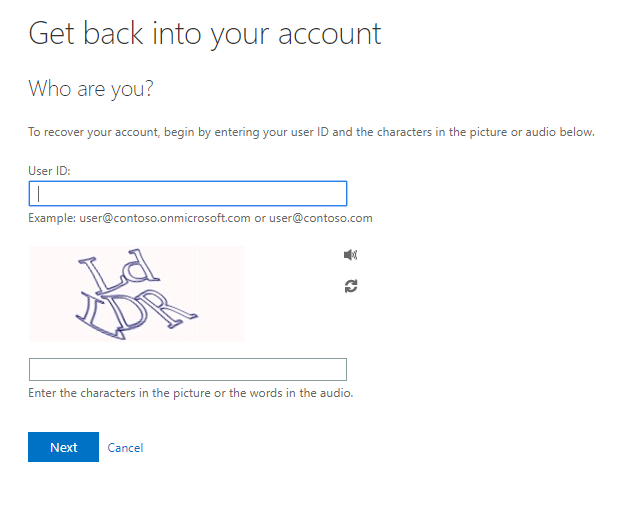Steps to Change Your Password
If you have forgotten or need to change your Hammer password, follow these instructions:
Step 1:
Go to https://login.microsoftonline.com/
Step 2:
Click Can’t Access your Account (see highlighted area).
DO NOT PUT ANY TEXT IN THE Email or Phone area

Step 3:
Choose Work or school account

Step 4:
In the User ID field put your Hammer Email address
Step 5:
In the box below the odd-looking letters type in what the letters are
Step 6:
Click Next
Step 7:
The Next screen will offer a variety of options and would have been set up in orientation (text or phone call). Follow the instructions displayed on the screen.